How To Run Compatibility Test Suite (CTS) ?
How does the CTS work?
The CTS is an automated testing harness that includes two major software components:
The CTS test harness runs on your desktop machine and manages test execution.
Individual test cases are executed on attached mobile devices or on an emulator. The test cases are written in Java as JUnit tests and packaged as Android .apk files to run on the actual device target.
Pre-Requirements :
- Linux System
- Mobile or Emulator with User Build.
- Download latest CTS.
- Download CTS Media files.
- Download Android SDK for Linux and keep it ready.
Setup the System for CTS:
1.Create 3 folders in your system root directory.
- CTS
- CTS_Media
- ADT
2. Extract and Copy downloaded CTS files into the CTS folder which you have created now . It will have below folder structure
android-cts
repository
plans
results
testcases
host_config.xml
tools
3. Extract and Copy downloaded CTS Media files into the CTS_Media folder which you have created now .It will have below folder structure
1. Change the permission for copy_media.sh file
$ export chmod 544 copy_media.sh
4. Extract and Copy downloaded android-adt files into the ADT folder which you have created now .It will have below folder structure
5. Open Terminal and Set ADT path by running below command form root directory.
$ export PATH=$PATH:/home/root/ADT/android-sdk-linux/sdk/platform-toots
Note : Run any adb command to check path is set properly or not. (exp: adb devices )
Set up the Device/Emulator :
CTS can be executed only on consumer devices. This section is important as not following these instructions will lead to test timeouts/ failures:
1. Your device should be running a user build (Android 4.0 and later)from source.android.com
2. Please refer to this link on the Android developer site and set up your device accordingly.
3. Make sure that your device has been flashed with a user build (Android 4.0 and later) before you run CTS.
4. You need to ensure the Text To Speech files are installed on the device. You can check via Settings > Speech synthesis > Install voice data before running CTS tests. (Note that this assumes you have Android Market installed on the device, if not you will need to install the files manually via adb)
5. Make sure the device has a SD card plugged in and the card is empty. Warning: CTS may modify/erase data on the SD card plugged in to the device.
6. Do a factory data reset on the device (Settings > storage > Factory data reset). Warning: This will erase all user data from the device.
7. Make sure no lock pattern is set on the device (Settings > Security > Screen Lock should be 'None').
8. Make sure the "USB Debugging" development option is checked (Settings > Developer options > USB debugging). Google Confidential
9. Make sure Settings > Developer options > Stay Awake is checked
10. Make sure Settings > Developer options > Allow mock locations is checked
11. Make sure device is connected to a functioning Wi-Fi network (Settings > Wi-Fi)
12. Make sure the device is at the home screen at the start of CTS (Press the home button).
13. While a device is running tests, it must not be used for any other tasks.
14. Do not press any keys on the device while CTS is running. Pressing keys or touching the screen of a test device will interfere with the running tests and may lead to test failures.
15. Set up accessibility tests:
1. adb install CTS/android-cts/repository/testcases/ CtsDelegatingAccessibilityService.apk
2.On the device, enable Settings > Accessibility > Delegating Accessibility Service
16. Set up device administration tests:
- adb install CTS/android-cts/repository/testcases/CtsDeviceAdmin.apk
- On the device, enable Settings > Security > Device Administrators > android.deviceadmin.cts.CtsDeviceAdmin* settings
17. Copy the CTS media files to your device using ADB with the instructions below:
The CTS media stress tests require video clips to be on external storage (/sdcard). Most of the clips are from Big Buck Bunny which is copyrighted by the Blender Foundation under the Creative Commons Attribution 3.0license. The required space depends on the maximum video playback resolution supported by the device. By default, 176x144 and 480x360 SHOULD be supported. Note that the video playback capabilities of the device under test will be checked via the android.media.CamcorderProfile APIs.
Here are the storage requirements by maximum video playback resolution:
- 480x360: 91.4MB
- 720x480: 151.9MB
- 1280x720: 401.6MB
- 920x1080: 1008.2MB
Instructions to copy the media files to a device:
- To copy clips for just the default resolutions, run ./copy_media.sh. Google Confidential
- To copy clips up to a resolution of 720x480, run ./copy_media.sh 720x480.
- If you are not sure about the maximum resolution, try 1920x1080 so that all files are copied. ○ If there are multiple devices under adb, add -s serial option to the end.
Syntax : $.<space>./CTS_Media/copy_media.sh <resolution>
Example : $. ./CTS_Media/copy_media.sh 1920x1080
For example, to copy up to 720x480 to device with serial 1234567, run copy_media.sh 720x480 -s 1234567.
Now , Start Using CTS commands :
1. Run the below command to start cts .
Syntax $./CTS/tools/cts-treadfed run cts --plan <plan-name>
Command $./CTS/tools/cts-treadfed run cts --plan CTS
Note : It will take around 10 hours to complete test and it will create report in CTS/android-cts/repository/results folder. To list the reports follow the below step.
2. Run the below command to list results .
Command $./CTS/tools/cts-treadfed list results
3. Run the below command to continue the session if there is a "NotExecuted" cases .
Syntax $./CTS/tools/cts-treadfed add derivedplan --p <new-plan-name> --s <session-id> --r notexecuted
Command $./CTS/tools/cts-treadfed add derivedplan --p CTS-FAIL --s 0 --r notexecuted
4. Run the below command to create new plan with Failed cases .
Syntax $./CTS/tools/cts-treadfed add derivedplan --p <new-plan-name> --s <session-id> --r fail
Command $./CTS/tools/cts-treadfed add derivedplan --p CTS-FAIL --s 0 --r fail
5. Run the below command to create new plan with Passed cases .
Syntax $./CTS/tools/cts-treadfed add derivedplan --p <new-plan-name> --s <session-id> --r pass
Command $./CTS/tools/cts-treadfed add derivedplan --p CTS-FAIL --s 0 --r pass
6. Run the below command to run individual methods in class .
Syntax $./CTS/tools/cts-treadfed run cts --class <class-name> --method <method-name>
Command $./CTS/tools/cts-treadfed run cts --class android.permission.cts.FileSystemPermissionTest --method testOtherRandomDirectoriesNotWritable
7. Run the below command to run all methods in class .
Syntax $./CTS/tools/cts-treadfed run cts -c <class-name>
Command $./CTS/tools/cts-treadfed run cts -c android.permission.cts.FileSystemPermissionTest
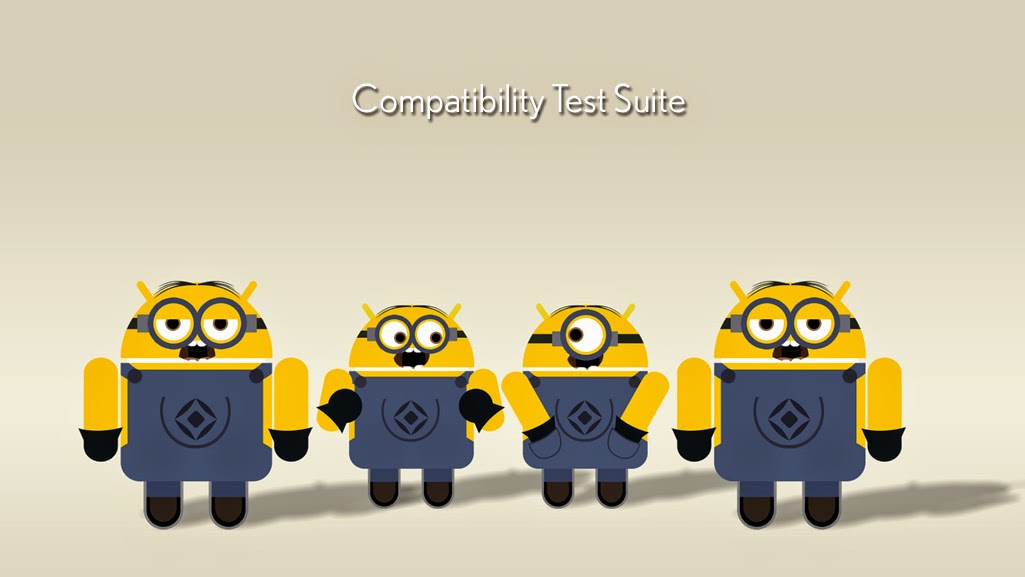


hi thank you soo soo much
ReplyDeleteyour explanation with ex. is very good
from 1 day i was searching for continue session now i got
really thanks for your kind sharing
hi brother have you got answer for this ?,
ReplyDeleteif got please help me out by sharing
Hi
ReplyDeleteHow to run multiple modules at a time or under one plan? Please explain with example.
This comment has been removed by the author.
ReplyDeleteThank for the Post, i am glad you have shared the complete process on how to run compatibility test suite. its an awesome article you are shared.Try to keep boost these types of article patterns.Pretty effective post that competent to me.
ReplyDeleteMobile Application Development Company
Document is very much appreciated well furnished thanks a lot for such a nice one
ReplyDeleteA query below/
$ export chmod 544 copy_media.sh, when i executed this i could see below error what could be the issue..
bash: export: `544': not a valid identifier
bash: export: `copy_media.sh': not a valid identifier
I prefer to study this kind of material. Nicely written information in this post, the quality of content is fine and the conclusion is lovely. Things are very open and intensely clear explanation of issues
ReplyDeletePython Online certification training
python Training institute in Chennai
Python training institute in Bangalore
This comment has been removed by the author.
ReplyDeletelots of solutions are giving Regarding Studies and getting new innovative ideas Through this articles.Thanks for sharing your valuable time with new ideas
ReplyDeletepython training in chennai | python training in annanagar | python training in omr | python training in porur | python training in tambaram | python training in velachery
Your good knowledge and kindness in playing with all the pieces were very useful. I don’t know what I would have done if I had not encountered such a step like this.keep it up!!
ReplyDeleteandroid training in chennai
android online training in chennai
android training in bangalore
android training in hyderabad
android Training in coimbatore
android training
android online training